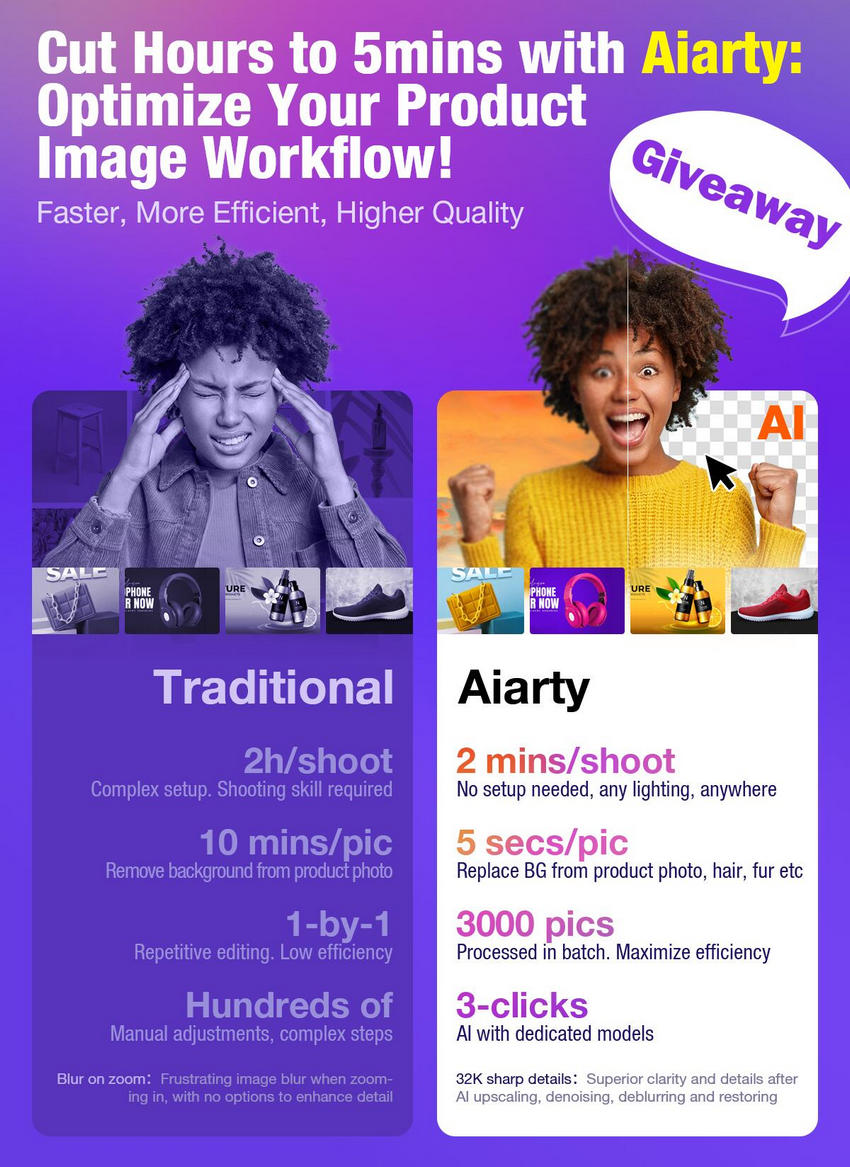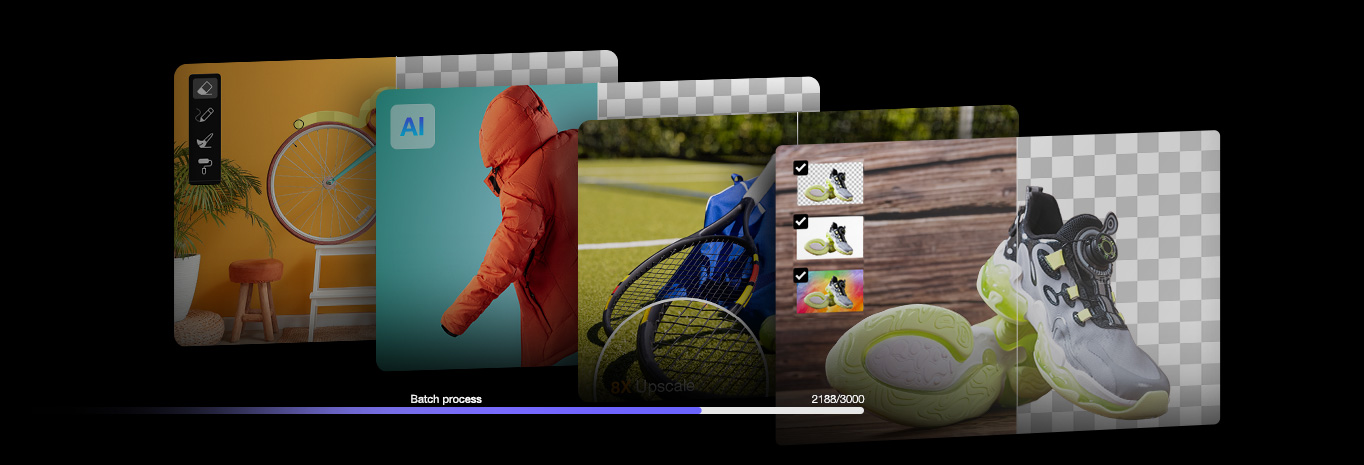How to Optimize Product Images for Higher Conversion Rates | Improve eCommerce Sales
Updated on
Summary: Product image is often the first interaction a customer has with a brand. The importance of product images cannot be overstated, as they can directly influence purchase decisions and conversion rates. This article explores the essential steps and strategies to optimize product images, enhancing user experience and ultimately driving more sales.
Have you ever thought about why other ecommerce stores are selling well but your store is struggling to retain customers? The visual elements of a product listing—primarily the images—play a critical role in shaping consumer decisions. According to a study by BusinessDasher, 75% of online shoppers rely on product photos to make purchasing decision, and high-quality product photos had 94% higher conversion rate than low-quality product photos.
Humans are highly visual creatures, and our brains process visual information much faster than text. This means that an eye-catching, well-presented image can immediately build trust and increase a customer's likelihood of completing a purchase. A remarkable and high-quality product photo helps reduce uncertainty about the product, increase consumer confidence, and lower return rates, which are crucial for long-term business success.
Secrets to Optimize Product Photos for Higher Conversion Rate
Before we delve into the specifics of product photo optimization, let's identify the key areas where we can make improvements to boost your product photo's conversion rate. Then, we can tailor our ecommerce photo retouching strategy accordingly.
1. Utilize Product Photos with Diverse Backgrounds
Product image requirements can differ significantly across various platforms. For example, Amazon often prefers pure white backgrounds to ensure consistent product listings. While Etsy encourages sellers to use natural light and real-life settings to showcase handmade items. A plain, neutral background, such as white or a light shade, is generally effective for product isolation. However, in certain instances, a contextual background, like showcasing furniture in a home setting or clothing on a model, can enhance customer engagement by enabling them to envision the product in their own lives.
This necessitates the use of a sophisticated image matting tool like Aiarty Image Matting to precisely isolate your subject from its original background. Once isolated, you have the freedom to replace the background with any desired element, whether it's a simple solid color or a complex lifestyle scene.
A step-by-step guide on how to extract the subject from an image using Aiarty Image Matting and seamlessly integrate it into different backgrounds.
Step 1. Download and install the Aiarty Image Matting software on your PC or Mac.
Step 2. Drag and drop your source product images into the software. You can process multiple images simultaneously.

Step 3. Choose from various AI models, including AlphaStandard V2, AlphaEdge V2, EdgeClear V2, and SolidMat V2, to best suit your image.
- AlphaStandard V2: Ideal for semi-transparent objects (dresses, glass, hair, pets). Preserves translucency and provides smooth edges.
- AlphaEdge V2: Best for sharp edges and silhouettes (portraits, anime, cartoons, tattoos).
- EdgeClear V2: Enhances detail preservation for objects like birds, bicycles, cars, and furniture.
- SolidMat V2: Optimizes edge sharpness for solid objects (bags, shoes, cars, buildings). Ideal for architecture, industrial products, and macro photography.

Step 4. Click "+Add area" to select the main subject if needed.
Step 5. Initiate the matting process by clicking the "Start" button in the Image Matting panel.
Step 6. Review the processed image in the preview window. If needed, refine the results using tools like Eraser, Brush, Dodge, and Burn.

Step 7. Tick on the “Background” under the Effects. You have the option to select a solid color, create a gradient, or import a custom background image from your local device to seamlessly integrate with your product image.

Step 8. Once you're satisfied with the results, export the "Export Settings" section to choose the output format and quality level. Then you can select to export your images individually or in bulk using the "Single Export" or "Batch Export" options.

1. For products with larger subjects, such as clothing, furniture, and automobiles, where extreme magnification is not necessary, Aiarty Image Matting offers image enhancement capabilities of up to 2x.
2. The Edit panel allows you to crop images to precise dimensions as required by different platforms.
2. Ensure High Image Quality of Your Product Photos
High-resolution, clear images are essential for product image optimization, as they allow customers to zoom in and closely examine every detail of the product. This is particularly important for consumers who want to see textures, materials, or intricate design elements before making a purchase decision. Blurry or pixelated images, on the other hand, can give the impression of low product quality, which may lead to hesitation or a lack of trust, ultimately deterring potential buyers.
While reducing image file size for faster loading times is important for maintaining website performance, over-compressing images can result in a loss of clarity and detail, negatively impacting the user experience.
To enhance image quality, AI-powered tools such as Aiarty Image Enhancer can be a valuable asset. These tools are designed to upscale image resolution, restore lost details, and eliminate issues like blur or pixelation. This not only improves visual appeal but also ensures that the product is presented in its best light.

Check the easy steps to upscale the resolution of product photos with intricate details using Aiarty Image Enhancer.
Step 1. Free download Aiarty Image Enhancer and launch it on your computer.
Step 2. Drag and drop your product photography into the program.

Step 3. Head over to the right side of the interface where you can choose the hardware of your computer to process this work. GPU would be highly suggested.
Step 4. Choose an AI model acoording to your source product image.
- More-detail GAN model is better for significant upscaling while prioritizing details and clarity.
- Smooth Diff model is better for creating smoother, clearer, and brighter images.
- Real-Photo model is better for upscaling photorealistic photos and restoring old photos.

Step 5. Choose a resolution or an upscale scale. You can upscale your product image by 2x, 4x, 8x, directly to 1K, 2K, 4K, 8K, and even type in the custom resolution.
Step 6. Expand the Export settings section. Choose an output format and quality level. Then click on the "Browse" button to choose a folder to save the upscaled images.

Step 7. When you’ve done, click on the “RUN” button to start improving your product image quality.
Explore more AI tools for eCommerce to optimize product photos, videos, marketing, and more &gr;>

3. Guarantee Product-Image Match
Maintaining precise color accuracy is paramount to prevent customer dissatisfaction. A significant disparity between the online image and the physical product can lead to returns and negative reviews. By employing proper lighting techniques and texture enhancement, products can be presented in a more realistic and appealing manner. This heightened realism fosters trust and encourages customers to make informed purchasing decisions.
To achieve optimal color accuracy and texture enhancement, consider utilizing AI-powered image editing tools. These tools can automatically adjust colors, enhance details, and remove imperfections. For instance, Aiarty Image Enhancer can significantly improve image quality by reducing noise, sharpening details, and restoring lost information. By leveraging such tools, you can ensure that your product images are visually appealing and accurately represent the actual product.

4. Resize Product Image Dimensions for Shopify, eBay, Amazon etc.
High-quality images are crucial, but they can also hinder website speed. This can lead to frustrated customers abandoning their carts. Given that 50% of consumers won't wait more than three seconds, optimizing image size is key. The dimensions of your product images play a crucial role. To ensure optimal display across different platforms, utilize tools like Pixlr and Canva to adjust image dimensions or crop specific details according to platform-specific guidelines.
For example, Amazon has relatively flexible size requirements, but recommends high-resolution images with a main image size of 1000x1000 pixels. eBay allows a wider range of sizes, from a minimum of 500x500 pixels to a maximum of 9000x9000 pixels, with a recommended range of 800-1600 pixels. Shopify supports a maximum image size of 5000x5000 pixels and recommends using 2048x2048 pixels.
Learn: how to optimize photos for different websites

5. Add 360-degree Views to Your Product Photos
Offering multiple views of a product, including front, side, and back angles, provides customers with a comprehensive understanding of the item's design and features. This is especially beneficial for products where details and dimensions are crucial, such as electronics or clothing. Furthermore, incorporating 360-degree views allows customers to interact with the image, virtually rotating the product to examine it from all angles. This immersive experience can significantly enhance customer engagement and potentially lead to higher conversion rates.
To create a 360-degree product view, you can use a turntable and capture a series of images from different angles. Ensure consistent lighting and camera settings throughout the process. After capturing the images, use specialized software to stitch them together into a seamless 360-degree view.
Platforms like Orbitvu, Magic360, and Sirv offer user-friendly tools to create stunning 360-degree product views. These platforms provide automated stitching, background removal, and other advanced features to streamline the process. By incorporating 360-degree views into your product listings, you can significantly enhance the shopping experience and boost customer confidence.
Take adding 360 degree product photos to Shopify using Orbitvu as an example:
Step 1. Capture 360-Degree Images.
- Set Up Your Studio: Arrange your product on a turntable with consistent lighting.
- Capture Images: Use Orbitvu's automated system to capture images from various angles.
- Process Images: Import the captured images into Orbitvu's software for processing and stitching.

Step 2. Create 360-Degree Spin
- Image Optimization: Orbitvu automatically optimizes images for web display.
- Stitching: The software seamlessly stitches the images together to create a 360-degree spin.
- Customization: Customize the appearance of your 360-degree spin by adjusting settings like rotation speed, zoom level, and background color.

Step 3. Export and Upload to Shopify
- Export: Export your 360-degree spin in a format compatible with Shopify (e.g., ZIP file).
- Upload to Shopify: Install a 360-Degree Product Viewer App: Search for and install a suitable app from the Shopify App Store. Popular options include Spinny, 3D Product Viewer, and others.
- Upload Images: Upload the exported 360-degree images to your Shopify product page using the app's instructions.
- Configure Settings: Customize the appearance and behavior of the 360-degree viewer within the app's settings.
- Save and Publish: Save your changes and publish the product page.

Best Practices to Optimize Product Images for Maximum Visibility on Web
Product images are not just visual aids—they’re critical tools for enhancing your e-commerce store's search engine visibility. Properly optimizing product images for SEO can improve your website's ranking, attract more organic traffic, and ultimately increase sales. Here’s how to make your product images work harder for your business.
1. Rename Your Image Files
Image file names play a crucial role in improving search engine rankings. By incorporating relevant keywords into file names, you can enhance your visibility on platforms like Google Image Search. For example, instead of using a generic name like “IMG12345.jpg,” rename the file to something more descriptive and keyword-rich, such as “Dyson-Supersonic-Hairdryer.jpg.” This simple change ensures better discoverability and relevance. To identify the most effective keywords, review your website analytics to understand what terms your customers use when searching for products. Incorporate these insights into your image file names to align with customer behavior.
2. Use Descriptive ALT Text
ALT text is a key element for both SEO and accessibility. Search engines use it to understand image content, while visually impaired users rely on it for context. Descriptive, concise, and keyword-rich ALT text improves your image's relevance and visibility in search engine results. Keep ALT text under 125 characters and avoid generic descriptions like “Image of…” Instead, describe the product with meaningful context, such as “Dyson Supersonic Hairdryer in matte silver finish.” This enhances both user experience and search engine indexing.
3. Choose the Correct Image File Type
The choice of file format affects both image quality and performance. JPEG is ideal for high-quality photographs with minimal file size, making it a popular choice for e-commerce. PNG files are better suited for images requiring transparency or sharp edges, while GIFs are suitable for simple animations. Each format impacts file size differently, with PNG files generally being larger than JPEGs. Additionally, optimizing image formats ensures better load times and user experience.

4. Compress Image Size for the Web
Appropriate image dimensions and file sizes are critical for balancing quality and performance. Large, high-resolution images can slow down website loading times, negatively impacting user experience and SEO rankings. If your product image is too large, consider using TinyPNG and JPEG-Optimizer to reduce file size while maintaining their resolution and clarity. These tools help balance quality and speed, ensuring that product images load quickly without compromising the shopping experience.

As mentioned, adhere to platform-specific size requirements; for example, Amazon typically recommends 1,000 pixels on the longest side for optimal zoom functionality. Using consistent aspect ratios and proper dimensions ensures your images display seamlessly across all devices and platforms.
5. Ensure Responsive Design for Mobile Users
With the growth of mobile shopping, responsive image design is more important than ever. Images should automatically adjust to different screen sizes and devices without losing clarity or quality. Responsive design improves the user experience and aligns with Google’s mobile-first indexing approach, which prioritizes mobile-friendly websites in search rankings.

6. Provide an Image Sitemap
Including an image sitemap helps search engines discover and index all your site’s images efficiently. This is especially beneficial for large e-commerce websites with extensive catalogs, isolated pages, or rich media content. A sitemap ensures that search engines can find your images, boosting their visibility and potentially driving more traffic to your site. An image sitemap is particularly useful for showcasing high-quality product visuals in search results, helping to attract more engaged visitors.
By implementing these strategies, you can ensure that your product images are optimized for SEO, delivering improved visibility, better user experiences, and higher conversion rates.
Final Thought
Optimizing product images is a key factor in driving traffic, enhancing user experience, and improving your e-commerce store’s search engine rankings. From creating high-resolution, clear images to replacing the different background of products, utilizing descriptive filenames, ALT text, and ensuring mobile responsiveness, each step in the product photo optimization process helps to create a more effective and engaging online shopping experience. By selecting the correct image formats, optimizing image sizes, and providing an image sitemap, you can ensure fast load times without sacrificing quality.
Ultimately, well-optimized product images not only boost your store's visibility in search engines but also enhance customer trust and encourage conversions. With these strategies in place, you’ll be well on your way to showcasing your products in the best light, getting more product impression opportunities, and increasing sales.
External source:
- 9 Importance of Product Photography Statistics in Ecommerce By Yaqub M. (CBC), April 11, 2024
- It’s All About the Images [Infographic]
- How to Boost Your Conversion Rate with the Right Hero Image? Pepper Square, Aug 8, 2024
- How to Add 360 Product Photography to Your Shopify Website 09.07.2024
- Website Image Size Guidelines for 2025, by Michael Keenan, Nov 30, 2024